
Plan for Spring: How to Find Your Lawn/Garden Area Size
Knowing the exact size of your lawn and garden is a very important piece of information as you plan to plant seeds in the spring. Our biggest constraint when it comes to planting seed is typically space. For grass we tend to underestimate the amount we need, and for garden seeds we tend to get too excited and run out of room to plant with. Luckily, modern technology has allowed us to estimate surface area a lot faster than doing old surveyor techniques like counting your paces step by step!
By finding this information you will be able to then calculate how much grass seed you will need to do your lawn and how many plants will fit in your garden. This is also important information to know if you plan on applying fertilizer or adding top soil and soil ammendments to your property.
Step 1. Go to www.findlotsize.com, or download the mobile app on your smart phone
Find Lot Size is a free website/app that will allow you to overlay coordinates onto a bird's-eye view of your property thanks to satellite imaging from Apple Maps. This blog will show the PC and mobile version of each step!
The home page should look like this:


Above is the mobile version, I am using an Android phone but if you own an iPhone it will look similar on your screen as well.
Step 2. Input your address into the search bar on the map and press go
I will be using Rohrer Seeds' own building as an example on how this is done. If your address does not seem to be working you can find your home by zooming in


Step 3. Make sure the map is set to "Area" mode
Once you found your property on the map you need to make sure that the map is set to "area" otherwise it will not be taking the area but rather the distance of the line you create.


Photo 1 is the computer version, photo 2 is the mobile version.
Step 4. Begin adding points to the map
Take your time and try to be as accurate as you possibly can! For the web version hold down the "Shift" key while you click the map. On the mobile version simply touch the map with your finger.
Watch the video below to see what it should look like as you add.
For mobile users, I recommend zooming in on the map to make plotting your points easier. I also used a stylus pen when plotting the points, if you own a stylus you may find it easier to use.
Step 5. Analyze your results and make adjustments.
Your results will be displayed to the right, if you are using a computer. Here is what our results looked like for the store property:


It may take you a few tries to get a number that makes sense. That is ok though because there is an undo button to help correct mistakes. Also keep in mind that this is mostly an estimate and not a precise reading. Good luck and happy planting!


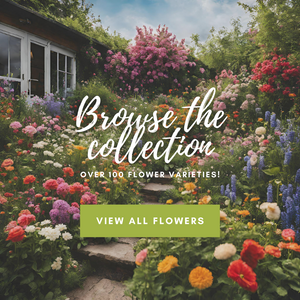

Leave a comment